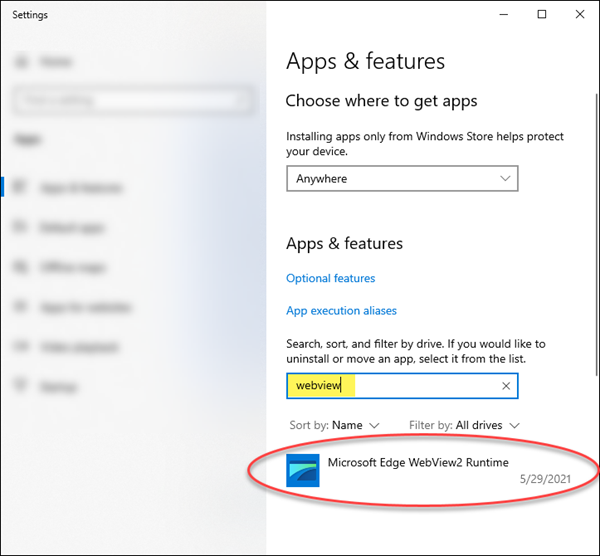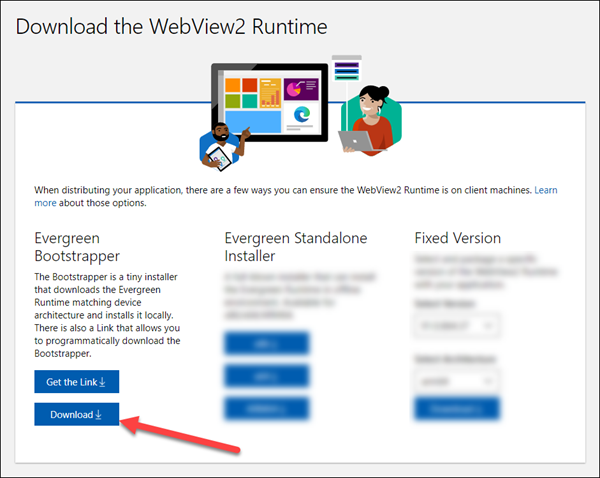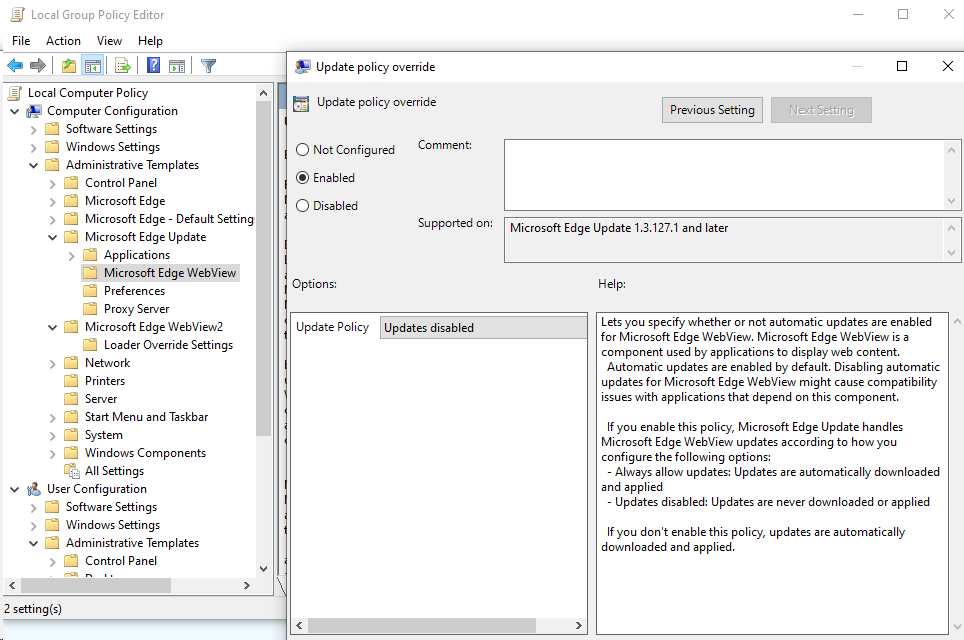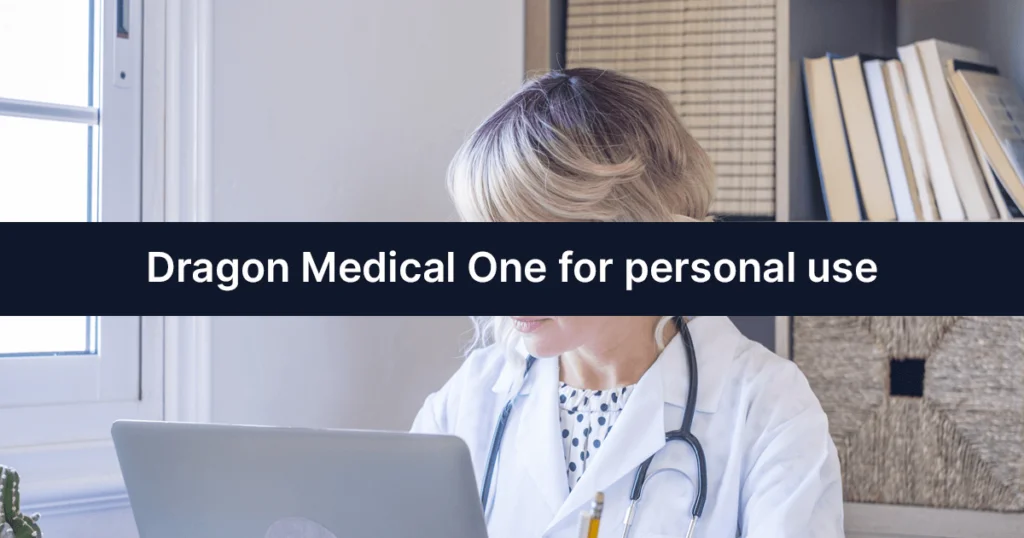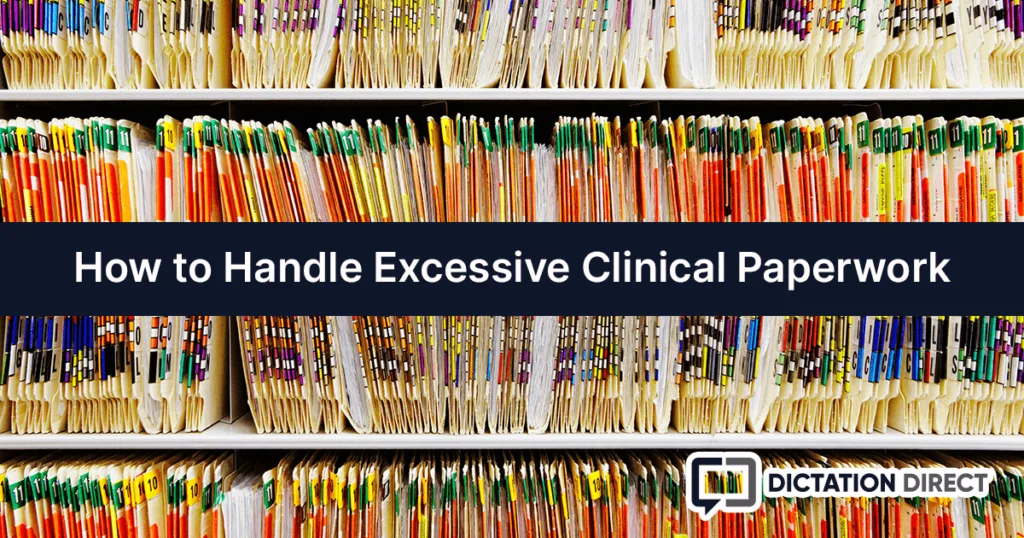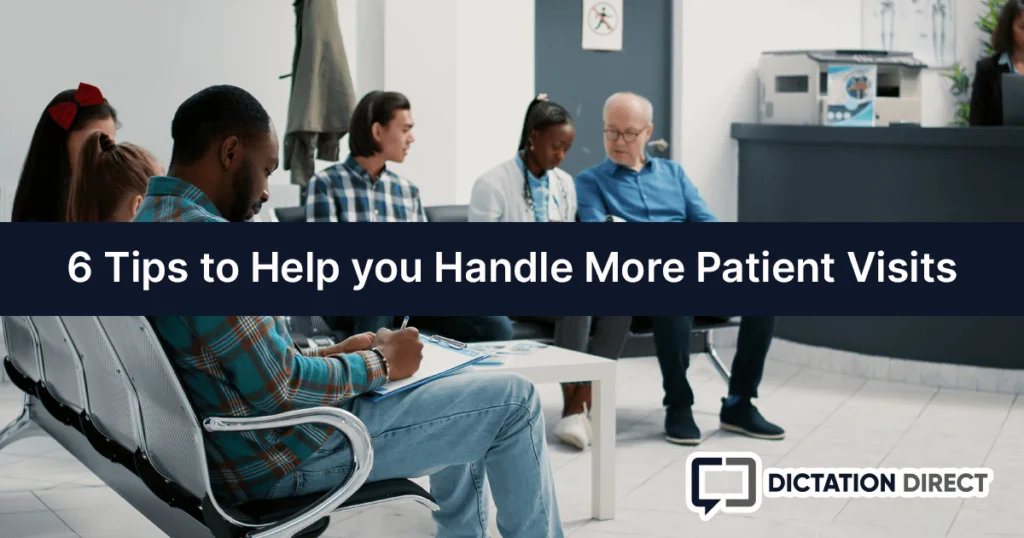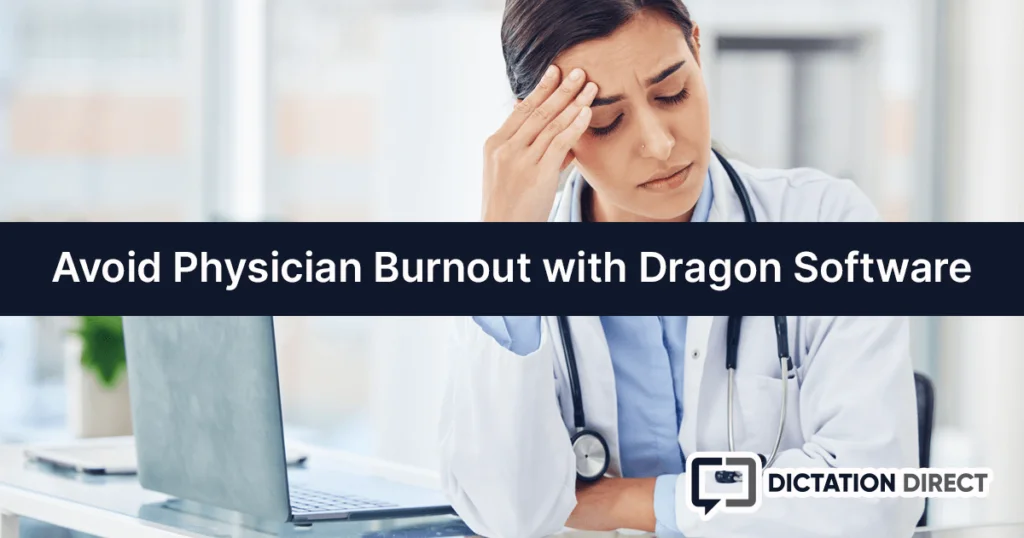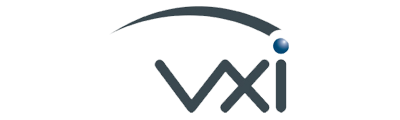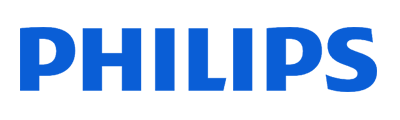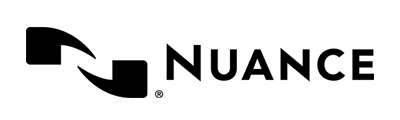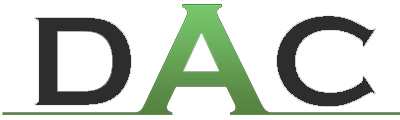Interested in slashing your documentation time with Dragon Medical One? Use the buttons below to learn more or start your risk-free trial!
Dragon Medical One version 2021.4 and up now require the Microsoft Edge WebView2 runtime. This is part of the Microsoft Edge browser package and will already be installed on most Windows 10 or later devices. If it’s missing, you may see the following error when attempting to access some sections of Dragon Medical One:
This help needs to be refreshed. Please close and open it again.
Disclaimer: This article is meant for system administrators. Some of the information below includes steps for changing advanced system configuration settings in areas that could render your computer inoperable if done unnecessarily or incorrectly. Do not proceed if you do not fully understand the risks of editing registry entries or group policies.
Microsoft Edge WebView2 Control Overview
The Microsoft Edge WebView2 control allows embedded web technologies (HTML, CSS, and JavaScript) in native webview applications like Dragon Medical One. The Microsoft WebView2 control uses Microsoft Edge as the rendering engine to display this web content as opposed to the use of Microsoft Internet Explorer 11.
- Learn more about Microsoft Edge WebView2 (Microsoft documentation)
- Microsoft Edge WebView2 Download
Microsoft Edge WebView2 Runtime for Dragon Medical One 2021.4+
The Microsoft Edge WebView2 Runtime requirement is only applicable for Dragon Medical One, version 2021.4 and above. Versions prior to 2021.4 will continue to be supported through their respective product version life cycles.
Applicable Dragon Medical One product life cycles
| Version | Status | End of support | End of life |
|---|---|---|---|
| Dragon Medical One 3.4 | End of life | January 01, 2019 | October 01, 2019 |
| Dragon Medical One 3.5 | End of life | March 01, 2019 | October 01, 2019 |
| Dragon Medical One 3.6 | End of life | July 01, 2019 | December 01, 2019 |
| Dragon Medical One 4.0 | End of life | March 01, 2020 | October 01, 2020 |
| Dragon Medical One 5.0 | End of support | May 01, 2021 | May 01, 2022 |
| Dragon Medical One 2020.1 | Supported | October 01, 2021 | June 01, 2022 |
| Dragon Medical One 2020.2 | Supported | March 01, 2022 | June 01, 2022 |
| Dragon Medical One 2020.4 | Supported | June 01, 2022 | September 01, 2022 |
| Dragon Medical One 2021.1 | Supported | October 01, 2022 | January 01, 2023 |
| Dragon Medical One 2021.2 | Supported | October 01, 2022 | January 01, 2023 |
| Dragon Medical One 2021.4 | Supported | December 01, 2022 | March 01, 2023 |
Starting with Dragon Medical One 2021.4, function of the following Hosted View (personalization and help window) components will maintain nominal operation until the end of calendar year 2021. The underlying control for these components is no longer supported by Microsoft (Internet Explorer 11).
- Managed Vocabulary
- What Can I Say
- Plugins
If you are on a Dragon Medical One 2021.4 release without having installed the Microsoft Edge WebView2 Runtime, a banner will be presented to remind your Administrator to install it by January 2022. New features that make use of the Microsoft Edge WebView2 technology will not be supported on the existing Microsoft Internet Explorer 11 control. As of January 2022, any updates to the windows mentioned above will result in unknown degradation of functionality.
Special Considerations for Citrix Environments
Some Citrix environments exhibit issues that can cause the Microsoft Edge WebView2 Runtime process to fail to work as expected and to sometimes terminate with a message visible to end users. While this issue is external to Dragon Medical One, it does produce negative side effects causing the Dragon Medical One Hosted View (personalization and help window) to not display properly.
As a workaround, you can apply a configuration change to the Citrix environment to disable the Citrix Special Folder Redirection feature (SfrHook) for the Microsoft Edge WebView2 Runtime process. To do so, add the following registry keys to your Citrix environment configuration:
[HKEY_LOCAL_MACHINE\SOFTWARE\Citrix\CtxHook\AppInit_DLLs\SfrHook\msedgewebview2.exe]
[HKEY_LOCAL_MACHINE\SOFTWARE\WOW6432Node\Citrix\CtxHook\AppInit_DLLs\SfrHook\msedgewebview2.exe]
A reboot is required for these changes to take effect. For Citrix documentation on these registry modifications see: How to Disable Citrix API Hooks on a Per-application Basis
Caution! Using Microsoft Registry Editor incorrectly can cause serious problems that might require you to reinstall your operating system. Use Microsoft Registry Editor at your own risk. Be sure to back up the registry before you edit it.
Microsoft Edge WebView2 Runtime Installation
Precheck
Microsoft .NET Framework version: Starting with the 2021 release series, Dragon Medical One requires Microsoft .NET Framework 4.7.2 (or higher). Machines that do not have this version installed will not be able to start Dragon Medical One. Please make sure that your environment is updated.
The instructions below verify if the Microsoft Edge WebView2 Runtime has already been installed by Windows:
- Open Windows Apps & features. You can search using “apps & features”.

- In Apps & features, search using “WebView2”. If WebView2 is installed, it is presented at the bottom.
If Microsoft Edge WebView2 Runtime is returned in the search results with an installation date, please disregard the remainder of this article.
Microsoft Edge WebView2 Runtime Installation Procedure
If Microsoft Edge WebView2 Runtime is not returned in the list of installed applications, follow these instructions to install it.
Installing Evergreen Bootstrapper will enable the recommended Evergreen distribution mode which will maintain current versions of Microsoft Edge WebView2 Runtime with regular platform updates and security patches.
- Visit the Microsoft Edge WebView2 Runtime download page.
- Click the Download button in the Evergreen Bootstrapper section.
- Click the Accept and Download button.
- Once MicrosoftEdgeWebview2Setup.exe completes download, run this file to install WebView2.
- If no installation issues have occurred up to this point, install Dragon Medical One 2021.4.
Controlling updates for Webview2
By default, the Evergreen Standalone Installer will autoupdate. In some circumstances it may be prudent to control the updates. This can be overridden via group policy or registry edits.
Group policy templates can be downloaded here: https://www.microsoft.com/en-us/edge/business/download
Install the Standalone Installer and disable updates
- WebView2 Runtime: Install WebView2 using the Evergreen Standalone Installer (x64 for 64-bit Windows) available here: Microsoft Edge WebView2 Runtime download page.
- Set the Update (WebView) policy to disable automatic updates by using either the registry key or group policy editor.
Registry key:
[HKEY_LOCAL_MACHINE\SOFTWARE\Policies\Microsoft\EdgeUpdate]
“Update{F3017226-FE2A-4295-8BDF-00C3A9A7E4C5}”=dword:00000000
Still not working?
Some Windows security updates, settings, and third-party security programs may block necessary URLs to access some Dragon content. If WebView2 is installed and restarting Dragon did not resolve the issue, please see our troubleshooting post regarding Internet Options and Trusted Sites.