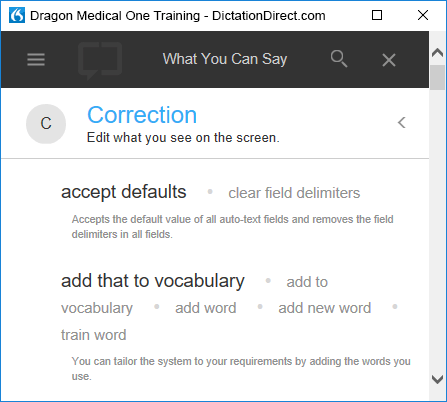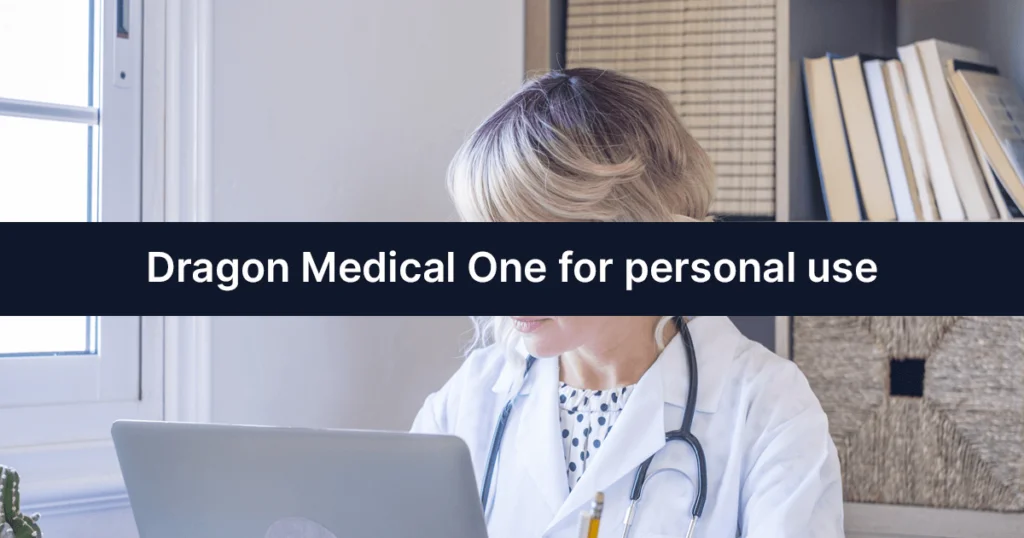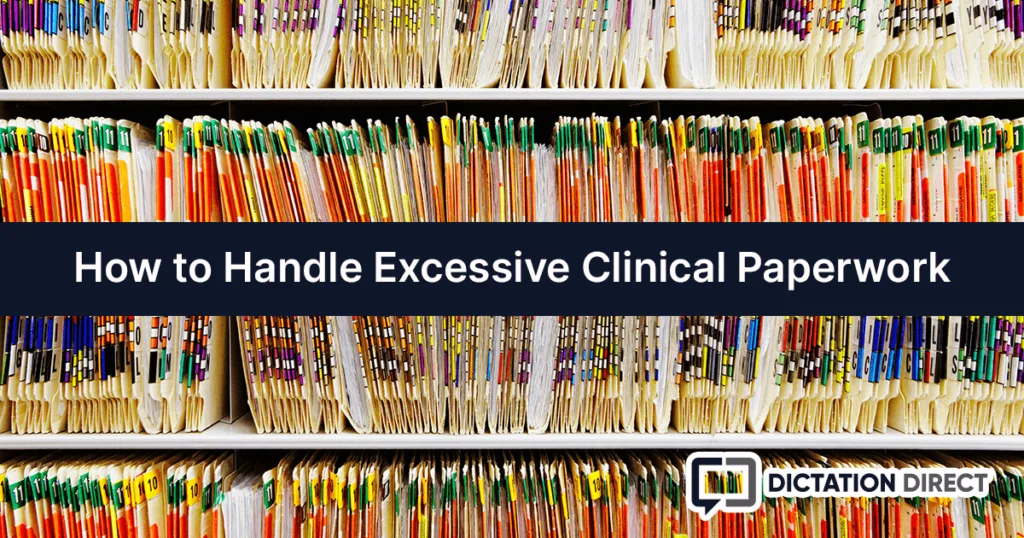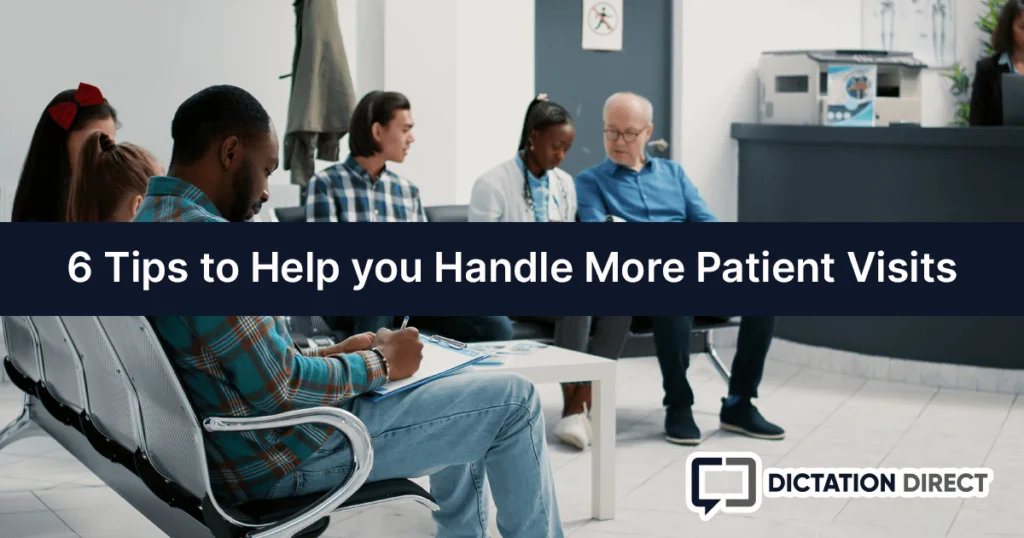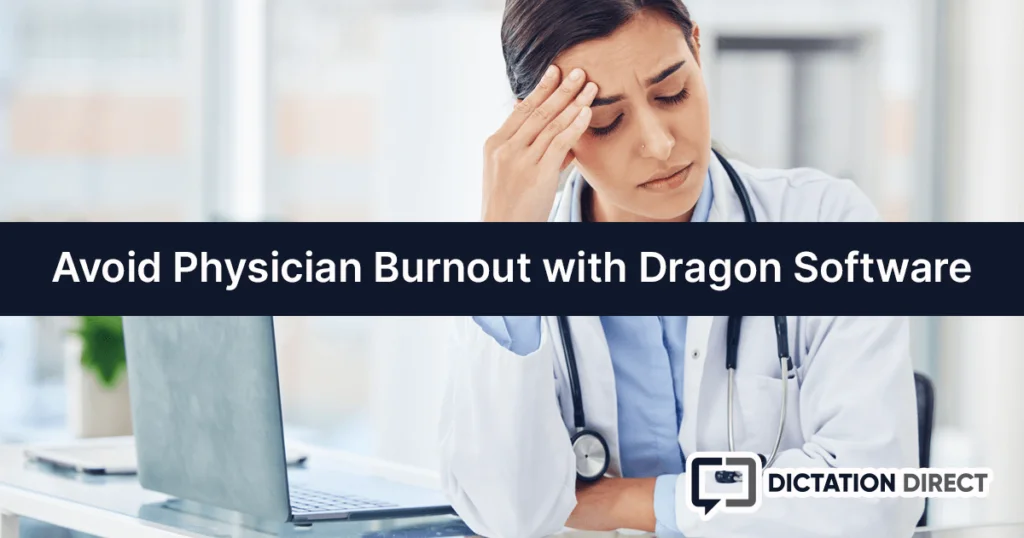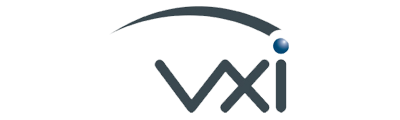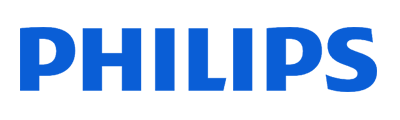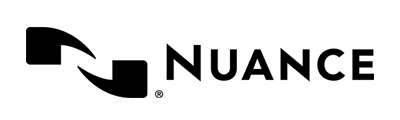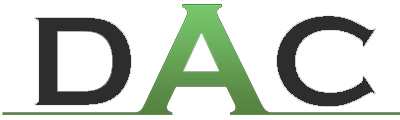This post assumes you already have Dragon Medical One installed. If you don't yet have a subscription, use the buttons below to learn more or start a risk-free trial!
Dragon Medical One Command List
One of the most important Dragon Medical One phrases is the help menu command “what can I say?”. When spoken, this phrase will open a new window with all of the available voice commands you can use with Dragon Medical One.
You can also access this section from the Dragon drop-down menu. Click the flame icon and then choose the “What You Can Say” menu option as shown in this image.
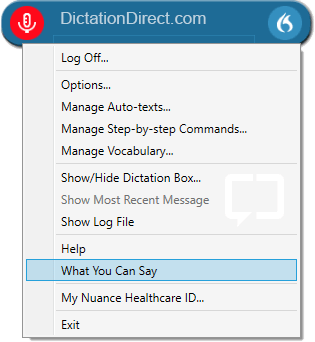
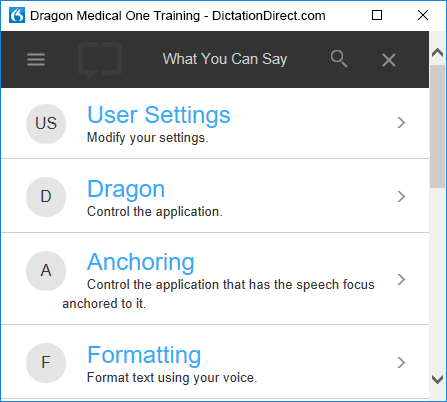
If you’ve used other versions of Dragon, you’ll already be familiar with a lot of the commands. The commands are broken down by category ease of navigation.
The help menu is one of the only parts of Dragon that cannot be navigated by voice. You will need to use your mouse to click through the various sections.
Once inside a section, you can click anywhere in the section to return to the previous menu.
Some commands have multiple phrases which trigger the same action. When viewing the appropriate section, you’ll see all available options separated by bullets.
To demonstrate, review the “Correction” section of the commands list. You’ll notice that the “add that to vocabulary” voice command has numerous alternative phrases which also trigger the action. You can also say “add to vocabulary”; “add word”; “add new word”; or “train word” to achieve the same result.