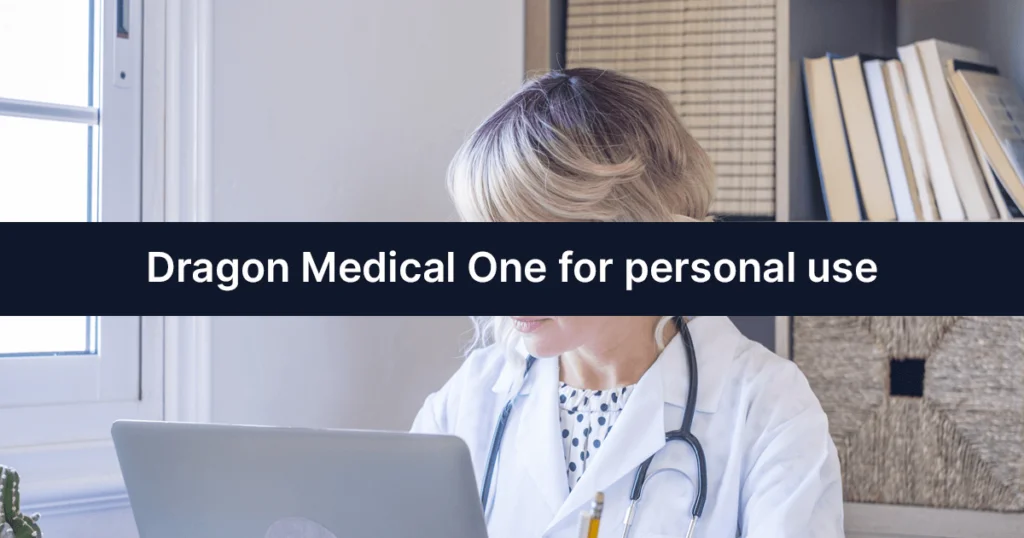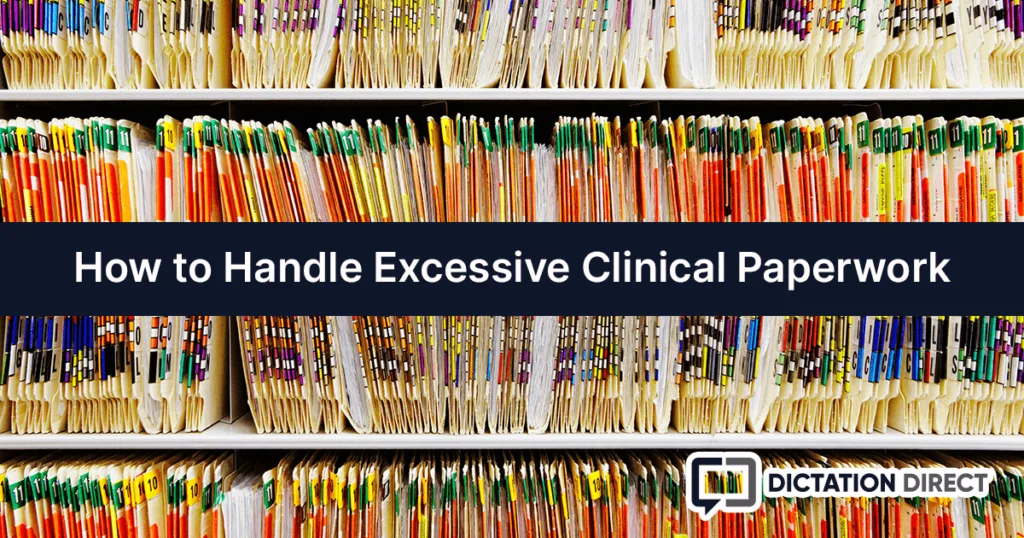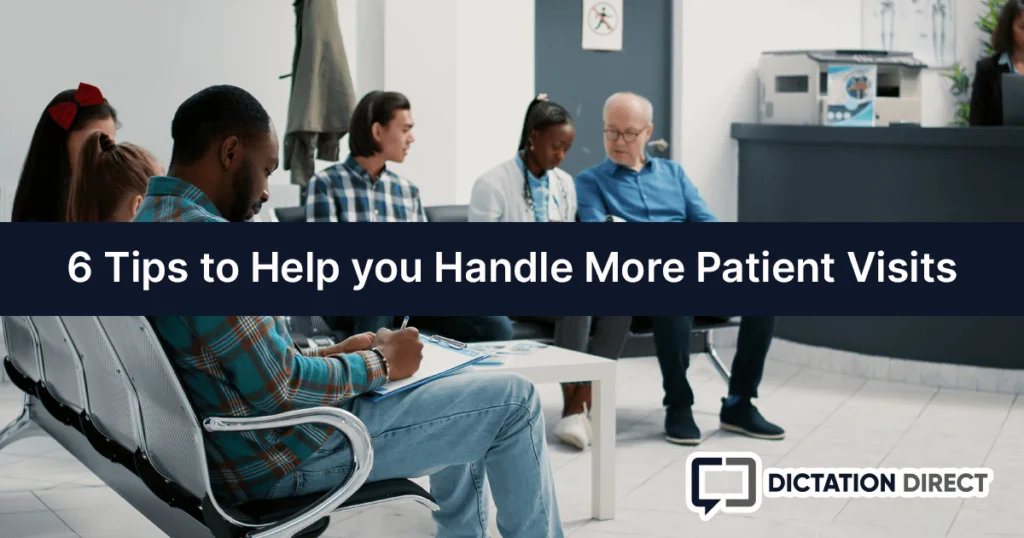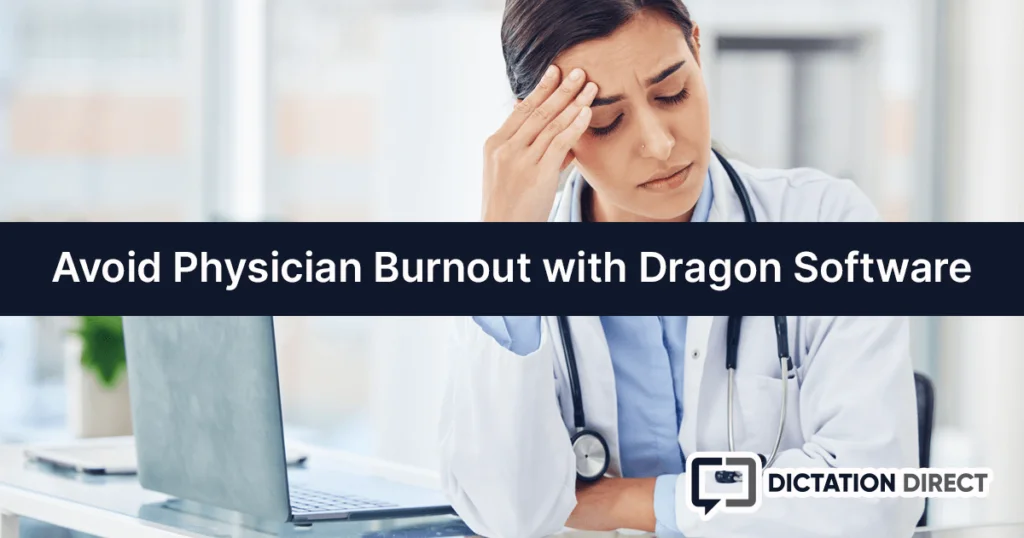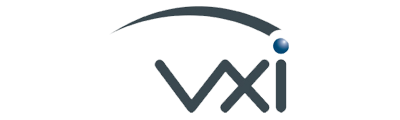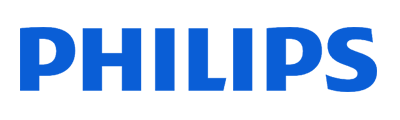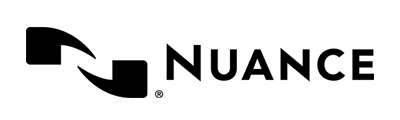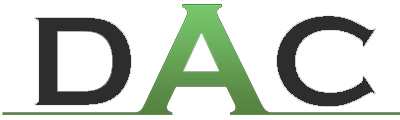This post assumes you already have Dragon Medical One installed. If you don't yet have a subscription, use the buttons below to learn more or start a risk-free trial!
Dragon Medical One Customizing Vocabulary
As we mentioned in our Dragon Medical One – Specialty Selection article, having a refined dictionary for your specific field of medicine allows for higher accuracy and less vocabulary training. When you first log into Dragon Medical One, be sure to set the appropriate specialty.
If you’re not a physician, we recommend choosing “Clinical Administration” which will provide you with a more broad vocabulary.
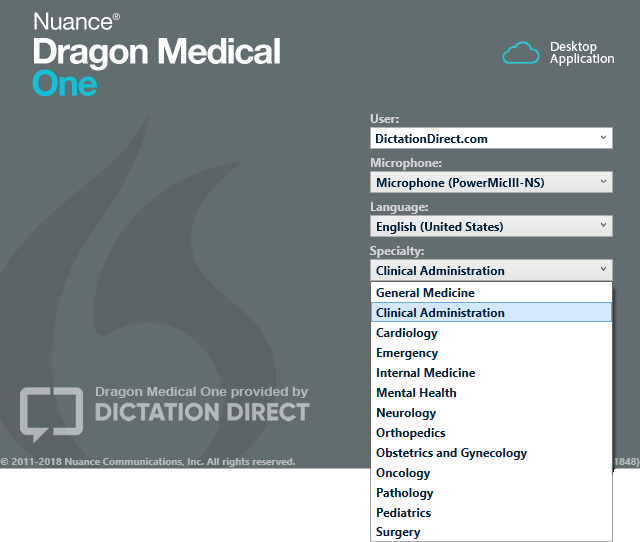
Once you begin dictating with Dragon Medical One (DMO), you’ll notice that the vast majority of medical acronyms, words, and phrases are recognized correctly. While this alone makes DMO amazing, you may notice a few things that are not recognized accurately and require correction.
Certain items that may not be included:
- New Pharmaceuticals
- Local Hospitals
- Names of colleagues or referring clinicians
- Terms that may be specific to another specialty
As an example, we can say “Dr. Sarah Lilley” and see that Dragon Medical One spells the last name as “Lily”.
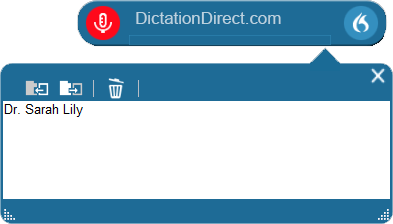
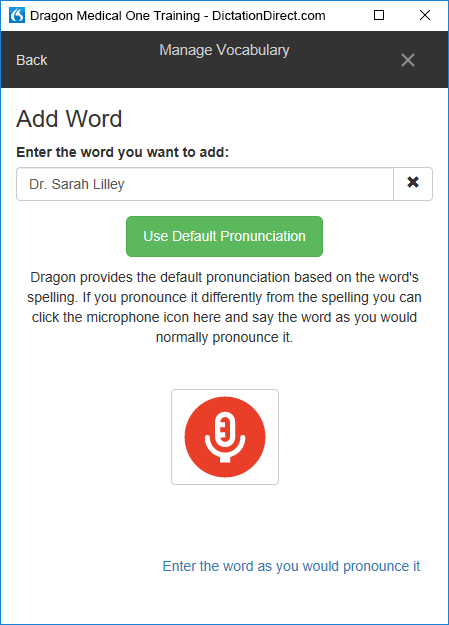
Because we will be saying Dr. Sarah Lilley a lot, we need Dragon to learn how to spell the name properly. Luckily, Dragon Medical One includes the ability to add words and phrases to your vocabulary. When used correctly, this feature increases productivity exponentially.
To start, let’s say “Select Dr. Sarah Lilley”. This voice command will highlight “Dr. Sarah Lily” which was previously output. Next, say “Add that to vocabulary”. This opens the vocabulary “Add Word” box with “Dr. Sarah Lily” pre-populated. We can now correct the spelling and choose “Use Default Pronunciation” to save it to our custom speech profile. From now on, when we say “Dr. Sarah Lilley”, it will be spelled correctly.
Dragon Medical One stores your speech profile in the cloud. This means that we can now login to Dragon Medical One on any other machine and “Dr. Sarah Lilley” will be properly recognized.
I would like to point out a few things with our addition. We selected the full name to correct rather than “Lily”. This approach is strongly recommended because if we had simply chosen “Lily”, sentences such as “patient is allergic to lily pollen” would incorrectly replace “lily” with “Lilley”.
We opted to “Use Default Pronunciation” because it’s a phonetically accurate representation of the name. If you’re entering a word or phrase that doesn’t sound like it’s spelled, you should use one of the other two options on the page.
The microphone button will allow you to record how you say it. Alternatively, you can “Enter the word as you would pronounce it”. Both are great options for training your Dragon.
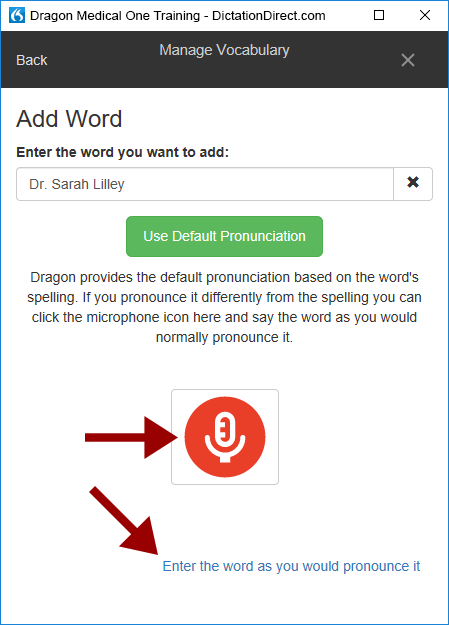
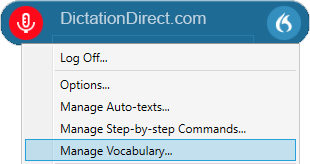
You can also view, add, edit, or train vocabulary words from the “Manage Vocabulary” section. You can get to it by speaking the voice command “Manage Vocabulary”, or by using the Dragon menu and selecting the same option.
Should you notice errors with your newly added phrase, you should try to train the word with your voice. Return to the “Manage Vocabulary” window and click on the word that you need to train. You should now be presented with options to “Edit” or “Train”. Click “Train” to enter the training screen.
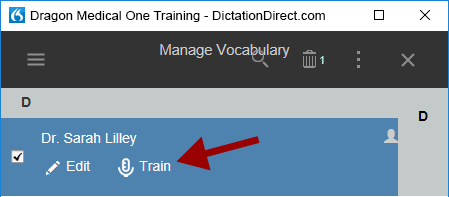
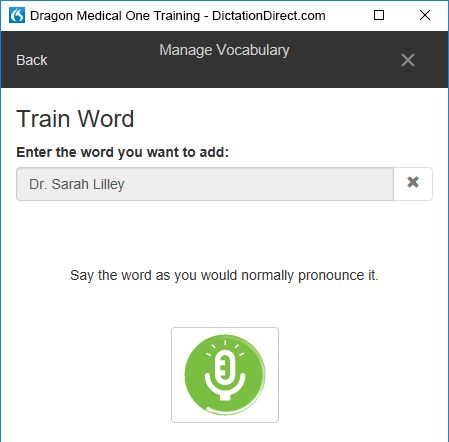
Once on the “Train Word” screen, click the big microphone button. If using a handheld microphone, such as the Nuance PowerMic III, you do not need to physically push the button with your thumb as the microphone will be active after clicking the icon. Once activated, the dialog will change and prompt you to speak the word or phrase.
At this stage, your microphone will be turned on automatically. Once you’ve finished the word, Dragon will turn off your microphone.
For best results, only use voice training when in a quiet room with minimal background noise.