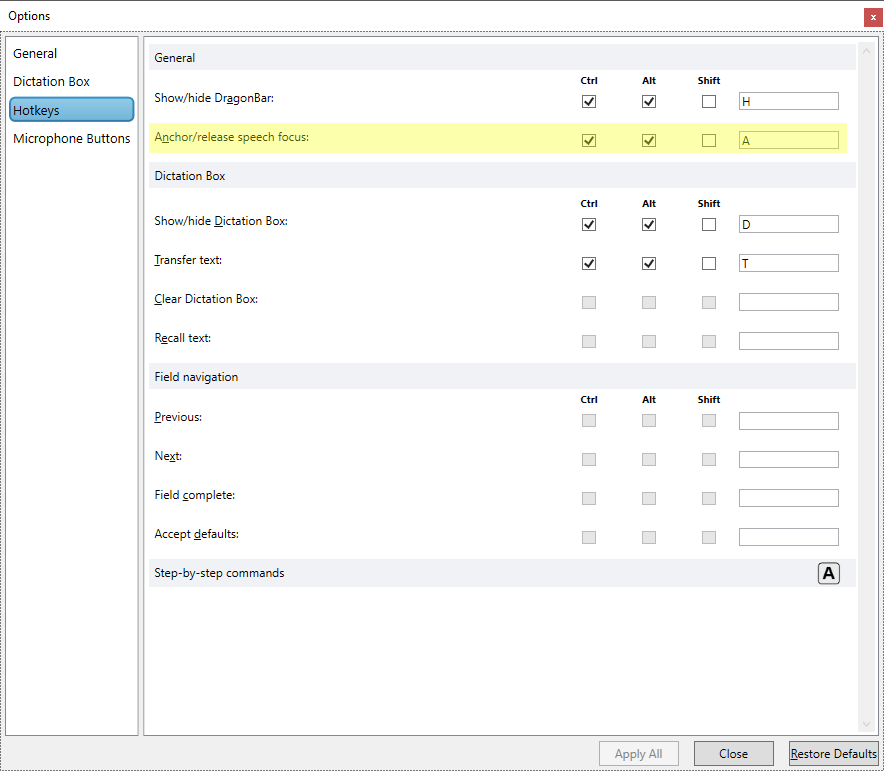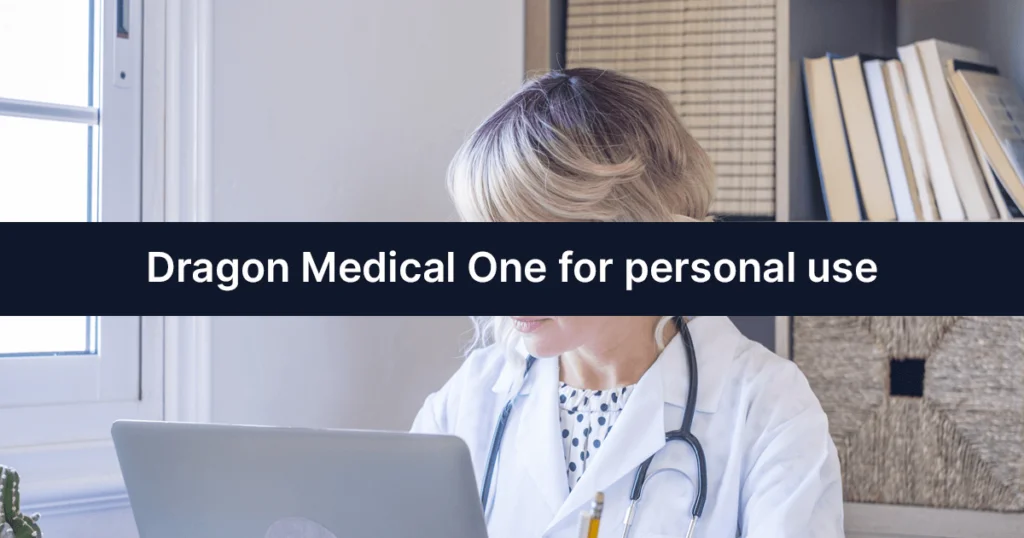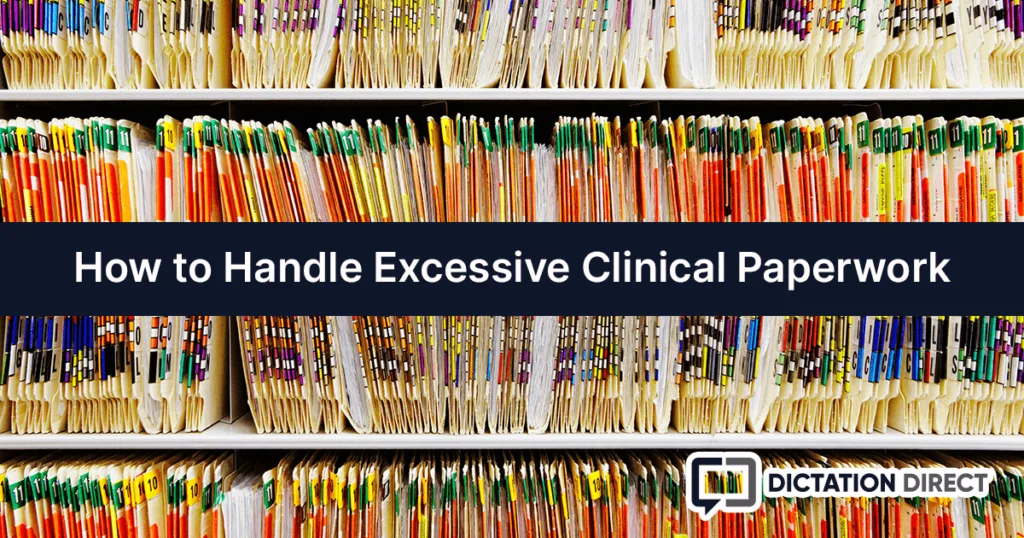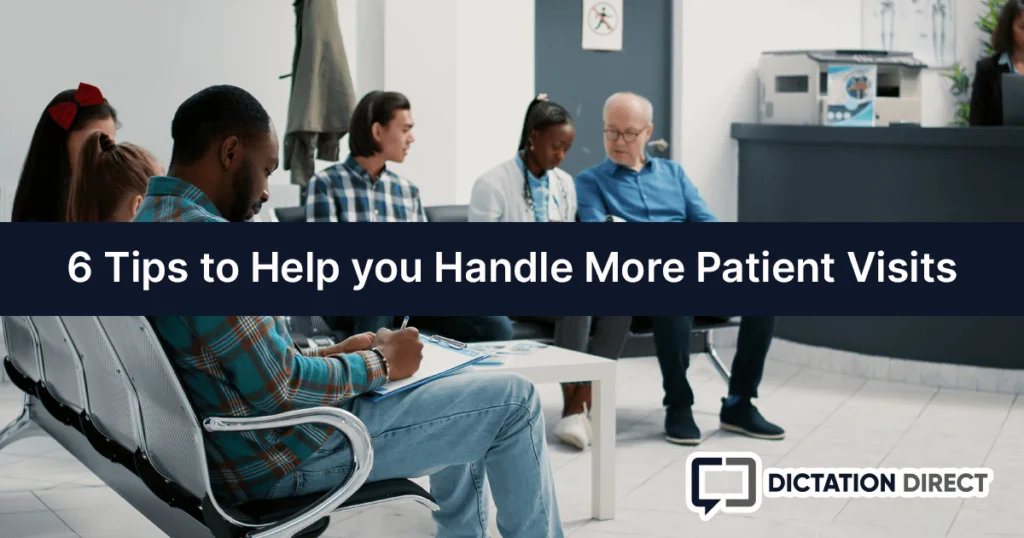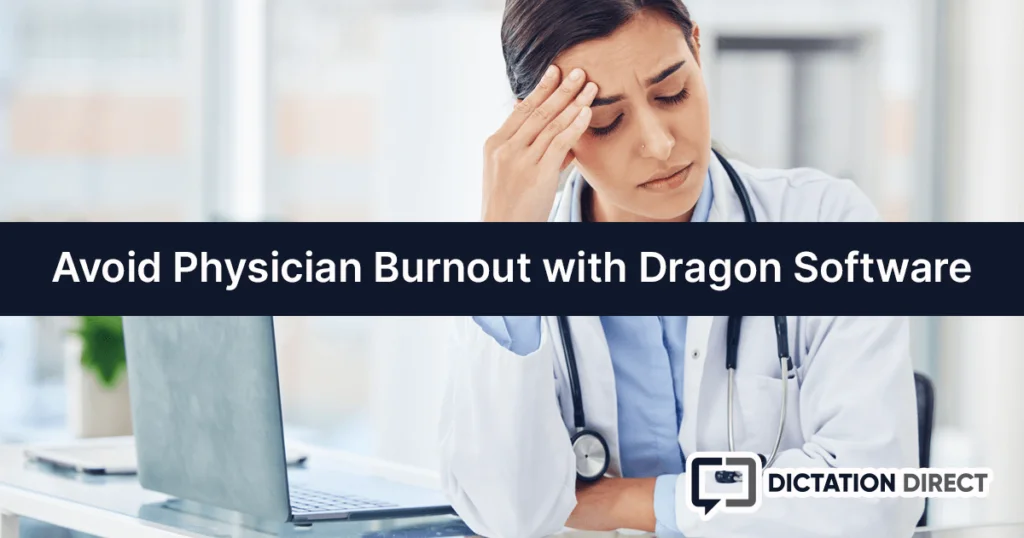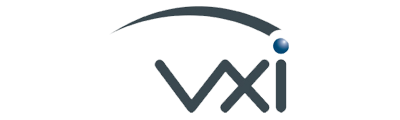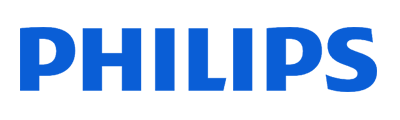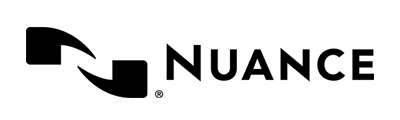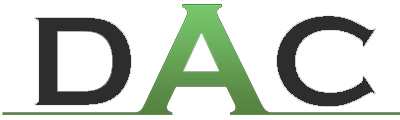This post assumes you already have Dragon Medical One installed. If you don't yet have a subscription, use the buttons below to learn more or start a risk-free trial!
Dragon Medical One Anchoring Text Input Source
One of the trickiest tasks with dictation is multitasking between programs. Being able to toggle back and forth between documents for research and notation purposes is pretty standard practice for anyone who works on a computer, let alone a clinician who is preparing an assessment of a patient. Dragon Medical One allows for accelerated workflow with merely the click of a button and anchored speech focus.
Anchoring the speech focus will allow the dictation to go into the first application that is clicked once the anchoring has taken place. This allows the user to click on another screen to review items while the dictation remains in another window that may now be hidden. This allows the user to review multiple documents while taking quick notes that can be edited into a more cohesive body of text after the review of information is completed.

When anchored, the microphone recording indicator on your Dragon bar will contain a lock image.
The preferred method to activate anchoring is via verbal command “Anchor Speech Focus”. This will lock Dragon input to the place your cursor is located at the time you speak the phrase. To change the focus of your text input, simply repeat the phrase “Anchor Speech Focus” while your cursor is in the new location. When you’re ready to end anchoring, speak the phrase “Release Speech Focus”.
The other option to use Anchored Speech Focus is by using a hotkey. By default the hotkey is Ctrl+Alt+A however this can be changed via the options.
From the Dragon bar, you can click the Dragon flame icon and select “Options”. Once in the options, navigate to the “Hotkeys” section on the left hand side. From here, you can change the key combination to anchor and release. Once finished, be sure to click “Apply All” at the bottom of the box to save your changes.