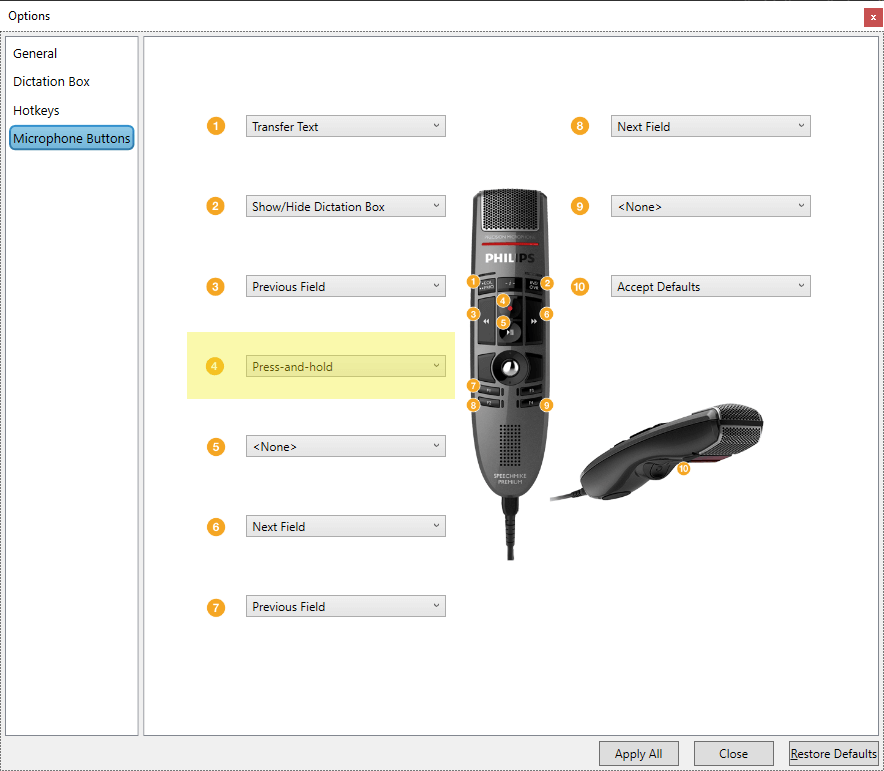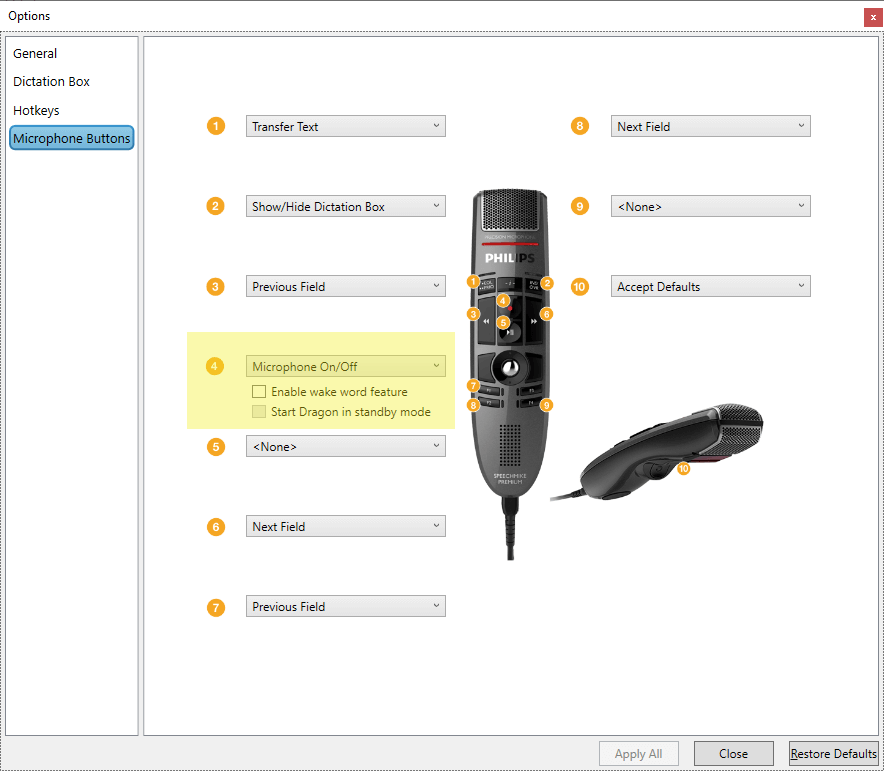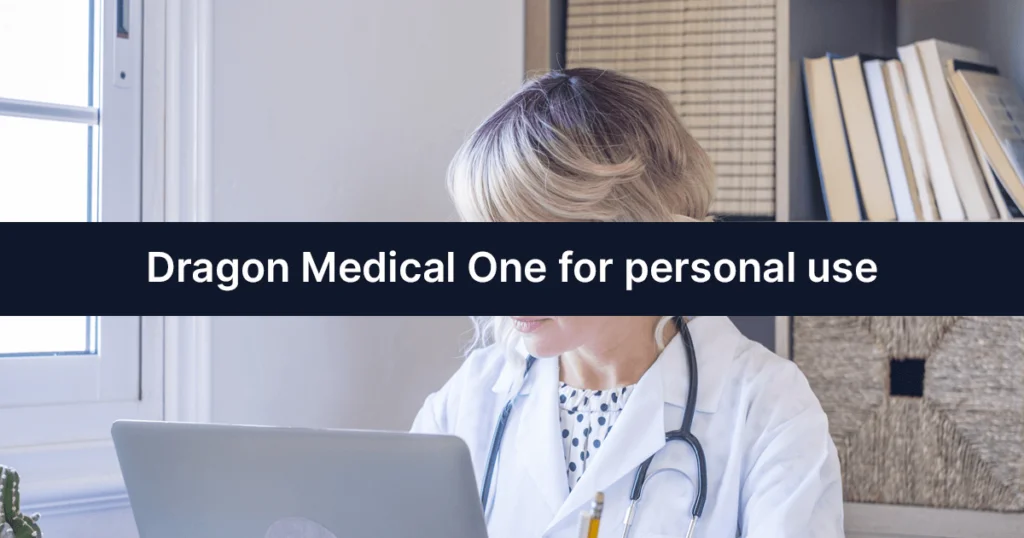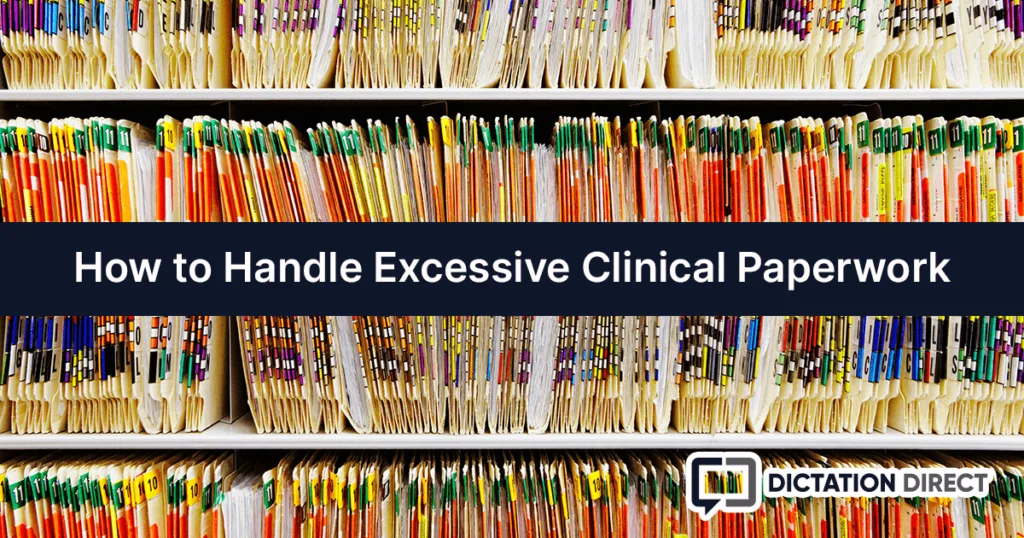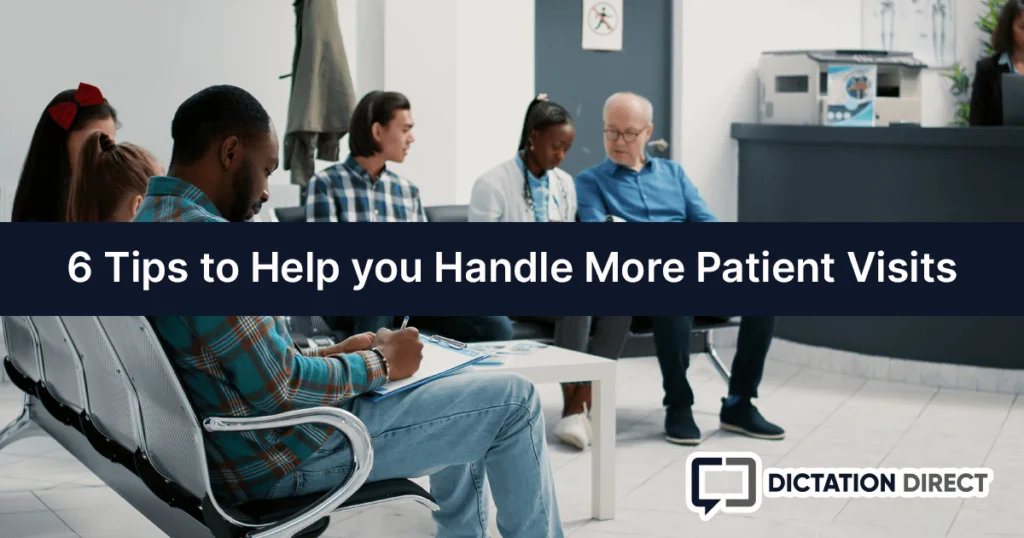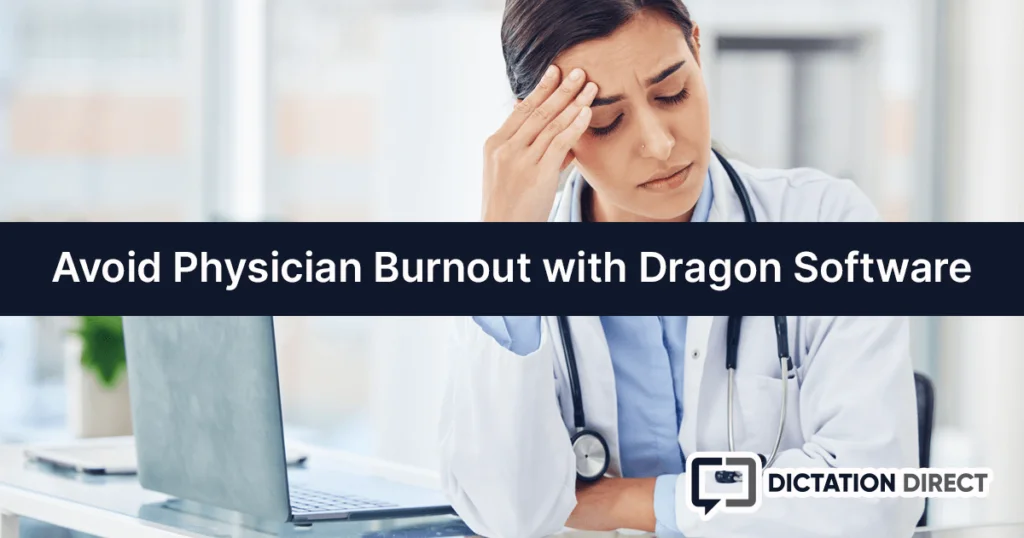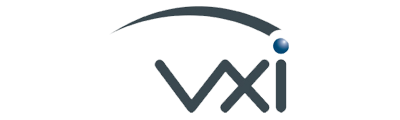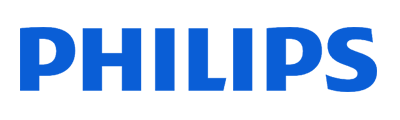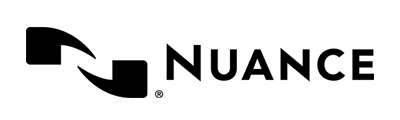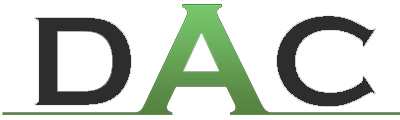This post assumes you already have Dragon Medical One installed. If you don't yet have a subscription, use the buttons below to learn more or start a risk-free trial!
January 28, 2020 — Nuance Releases Dragon Medical One 2020.1
There are a few changes to Dragon Medical One that come about with this new release, however, one of the first and most noticeable is the change to the microphones “stand-by” feature. We will be going over the change, how to adapt to it, set it up, or avoid it all in this quick tutorial.
Dragon Medical One - Press & Hold
When mapping your buttons on your microphone the typical configuration is “Press & Hold”. This requires the user press and hold down the button during dictation for recording to occur. While some users will find this great for quick and easy control over what is and isn’t being recorded, others may find it harder when doing longer notes and may choose to use a “toggle” method to turn the microphone on and off (See Below).
When this method of input is used there is no visable change to how the Dragon Bar behaves.
When configuring your buttons for your microphone you now have two options if you have selected “Microphone On/Off”. These are “Enable wake word feature”, and “Start Dragon in Standby mode”. If you notice the box for “Start Dragon in Stanby mode” is greyed out when the option for “Enable wake word feature” is not selected.
While “Enable wake word feature” is active you merely need to say “Go to sleep” for the microphone to quit listening to what is being said around you. When this occurs you will notice your microphone icon is now blue. To resume dictation simply say “Wake up”, your microphone icon will return to green and you can continue with your dictation.
While “Enable wake word feature” is active you can also enable “Start Dragon in standby mode”. Once these settings are both activated you will notice a change to your Dragon Medical One when it is launched again. Instead of your microphone being off and having to toggle it on you merely need to say “Wake up” and again resume your dictation once your microphone indicator has turned green.